Replaying Tests
Have you ever seen a really complex process and asked yourself...
"How does this model behave if [whatever condition] happens?"
Introduction
BPMN is a great notation that allows you to model real-life processes of arbitrary complexity. However, at some point it will take you a long time to understand what's happening. This is especially true for people that have never seen or experienced this process before.
In most cases, you have tests that cover at least the most common scenarios. FlowCov now has a great feature for this kind of situation: Test Replay. It allows you to replay your test step-by-step to understand exactly how it is behaving in a certain scenario.
This is how it looks in action:

Note that this GIF only covers part of a replay to keep the file size as small as possible.
Replaying a Specific Test
To open the replay window, open the process and find the test case in the list below the model viewer. Then click the small green play button on the right.
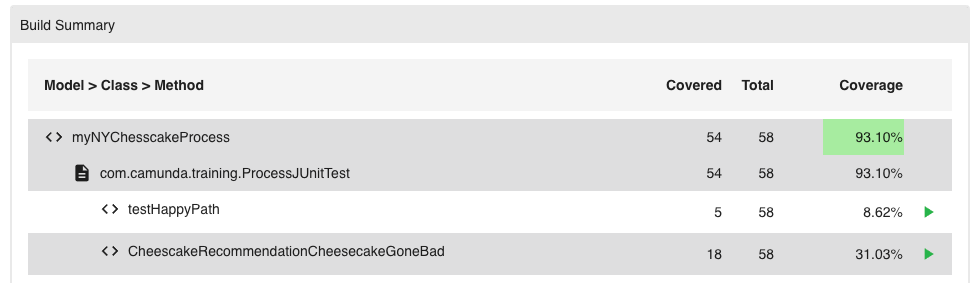
Color Legend
The replay will color the elements. Each of the colors has a specific meaning:
- Blue: This element has been started, but not yet finished.
- Green: This element has been started and successfully finished.
- Yellow: This element has been started, but was not finished in this test case.
Controlling the Replay
On the top, you'll see the following navigation bar. It allows you to control and navigate the replay:
The following list explains each of the icons:
Roadmap
We will continue to add new features to Test Replay. Currently we have the following ideas on our roadmap:
- Variables: You will be able to see what variables have changed in each step of the test case
- Incidents: You will see what incidents have been created as part of your test case, including stack traces and error messages
- Custom Data: You will be able to add custom data to each step of the test case to track the execution in more detail
If you have any further ideas or feature requests, please contact us.
