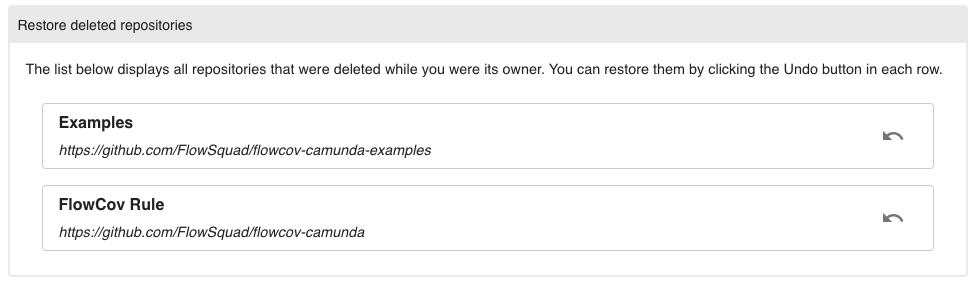Collaborating
FlowCov enables you to share your projects with your colleagues. You can invite all stakeholders into your repository to grant them access to your coverage reports. That way even non-developers can see the progress you are making in your project.
Repository roles
There are currently four roles available:
- Viewer: Viewers have read-only access to the repository. They can...
- See the project dashboard
- See all reports
- Member: Members have read and write access to the repository. They can...
- Do anything a viewer can do
- Upload new reports
- Admin: Admins have management permissions on a repository. They can...
- Do anything a member can do
- Invite users into the repository
- Remove viewers and members from the repository
- Grant and revoke the viewer and member roles
- Owner: Owners have all permissions on a repository. They can...
- Do anything an admin can do
- Remove admins from the repository
- Grant and revoke the admin and owner roles
- Archive and delete the repository
When you create a new repository, you will be automatically granted the owner role. There always needs to be at least one owner in the repository.
Finding out your role
To find out what role you currently have on a repository, open the repository, click on Settings, and see the first section.

Inviting users into your repository
To invite users into your repository, you need to have the owner or admin role.
Open the repository settings, scroll to Invite member, and enter the email address they used to create their account. Select the role you want to grant him. If you're an owner, you can grant any role, admins can only grant the viewer and member roles. Click Invite User, and the user will automatically be added to the repository.
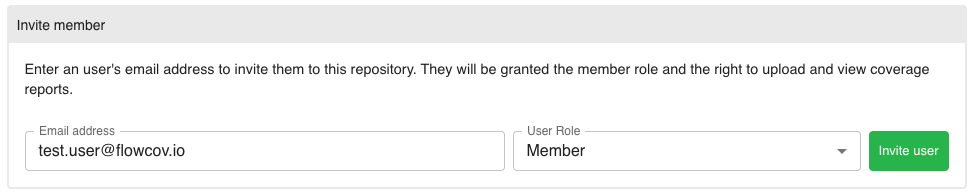
Managing users
If you have the admin or owner role in the repository, you can view all members that are part of your repository, remove them, and change their roles.
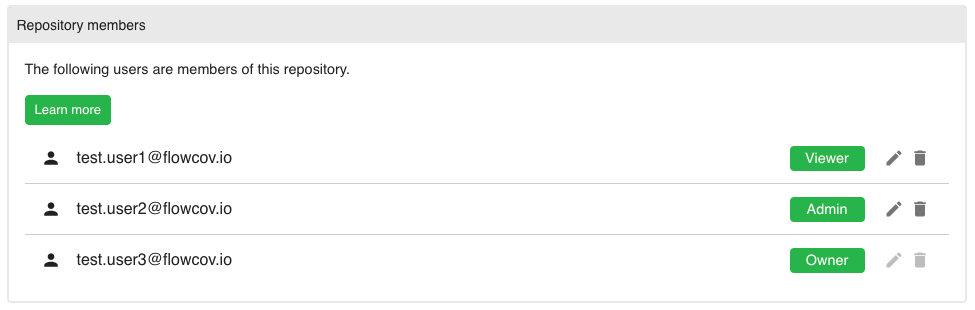
To remove a user from the repository, click the trash icon on the right, and confirm your choice by clicking OK.
To change the role of a user, click the edit icon on the right, and choose the new role. The change will automatically be saved as soon as you select a new role.
Leaving a repository
You can leave a repository at any time, provided that you're not the only owner in this repository. If you are, you need to promote another member to owner first. You may need to reload the page after you've done that to enable the button. Alternatively, you can delete the repository.
To leave a repository, open the repository, click on Settings, scroll to the bottom, and click Leave repository. Confirm your choice by clicking OK. If the button Leave repository is disabled, you are currently the only owner in this repository and cannot leave it.

Deleting a repository
You can delete a repository at any time, as long as you have the role owner. The repository will be removed from the list of your repositories and you will no longer be able to upload new builds, view existing builds, or access the dashboard. Deleted repositories can be restored by all owners.
To delete a repository, open the repository, click on Settings, scroll to the bottom, and click Delete repository. Confirm your choice by clicking OK.

Restoring a repository
If an owner deletes a repository, all owners have the ability to restore it. The repository will be restored into the old state and all functions will be available again.
To restore a repository, click on the Settings icon next to your username in the navigation bar and find the repository in the list of deleted repositories. Then click the Undo button on the right, and confirm your choice by selecting OK. The repository will be accessible from the repository list again.